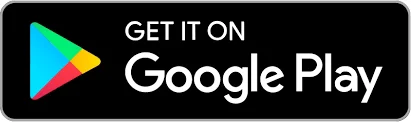Name: Stark VPN Reloaded.
OS: Android 5 and above
Version: 4.6
Last Updated: 6 August 2022
Download Stark VPN reloaded from the play store.
About Stark VPN Reloaded.
Free VPN Proxy, Unblock websites, Change IP and Location, Unlimited Internet
How to set up Stark VPN.
After downloading and installing this application, you should be having a little data to fetch the servers and update the tweaks.
Next, Enable data connection to Airtel Simcard with 0 kb.
Now, you can set the preferred connection type.
1. Custom Settings.
This is the best option for free Internet Unlimited using stark Vpn.
It allows you to enter your hosts and ip addresses so as to create your own files and access free Internet unlimitedly.
To get Unlimited using this method, you should be having a host.
Don't worry, Kiberu Data will cover you there.
2. Imported settings.
This works with an imported file.
You should then be having a file for Stark VPN known the STK file.
Click here to download the file
How to use Stark VPN Reloaded.
Unlike other Vpns such as NapsternetV, Stark VPN seems user friendly even to Ultimate beginners. This is due to the preset network tweaks available in the app.
Primarily, Stark VPN was designed to help to protect your internet connection from fraudsters and unsecure tracking websites.
We take advantage of this to access the internet for free of charges from the Internet Service Providers.
How to import Stark VPN files.
Importing these files would seem to be difficult to ultimate beginners but apparently with time, you will get used. You will find it easy and very simple.
Procedure.
i) Importing Stark VPN files from Telegram.
- For files on Telegram, click at the 3 dots beneath the file, then select save to download.
- Then go to Stark VPN and click at the (Import Settings)
- Locate the file on your device storage. (Internal Storage> Download> telegram Download)
- Click at the file to get imported
ii) Importing Stark VPN files from WhatsApp.
- For files on WhatsApp, do not click at the file since the device might not be able to open it.
- Then go to Stark VPN and click at the (Import Settings)
- Locate the file on your device storage. (Internal Storage> WhatsApp (GB/FM/OG/Bussiness)> media> private>WhatsApp documents)
- At times whatsApp folder is located in the Android folder.
- Click at the file to get imported
iii) Importing Stark VPN files from browsers like Chrome, Samsung Internet, Phoenix.
- For files from Browsers, simply download the config to your phone storage
- Then go to Stark VPN and click at the (Import Settings)
- Locate the file on your device storage. (Internal Storage> Download)
- Click at the file to get imported